Overview
IP Tools is an interface that is located in the Status area of the administration dashboard. It helps the administrators in troubleshooting the connectivity issues and obtaining information about a particular host or IP address.
This article provides the functionalities of the following four tools which are available to be utilized by the Kerio administrators in the IP Tools interface:
Information
Ping
The Ping tool enables the users to test the connectivity between the firewall system and a remote host. To ping a host:
- Provide a hostname or IP address in the Target field.
- Choose IPv4 or IPv6 as the Protocol.
- Start the ping and review the results in the Command output window.
Traceroute
The Traceroute tool outputs the entire routing path between the firewall system and a remote host. This enables you to identify the specific router that is responsible for latency or connectivity issues.
To traceroute to a host:
- Specify a hostname or IP address in the Target field.
- Choose IPv4 or IPv6 as the Protocol.
- Start the traceroute and review the results in the Command output window.
NOTE: The Resolve addresses to hostnames option provides the reverse lookup name of each address in the routing path. The hostname can give some indication of the responsible parties of each device in the routing path.
DNS Lookup
The DNS Lookup tool attempts to resolve the hostnames. You can use this tool to confirm if the firewall system can successfully resolve hostnames.
To look for a specific hostname:
- Specify the Name.
- Choose
nslookupordigas the Tool.
- The
nslookupquery tool provides a primary response. - The
digquery tool returns additional details about the query, such as the round trip time, or if the response is authoritative.
- The
- Select the Server.
localhostrefers to the DNS forwarder feature.- The other addresses are taken from the DNS servers assigned to each of the network interfaces.
- Select the query Type.
- Start the query and review the results in the Command output window.
Whois
The Whois tool returns information about the owner of a domain name.
For example, you may notice suspicious connections to a named host, and you would like to learn more about the owner of that domain.
To retrieve the information about a host:
- Enter the domain name in the Host field.
- Click the Start button to perform the query.
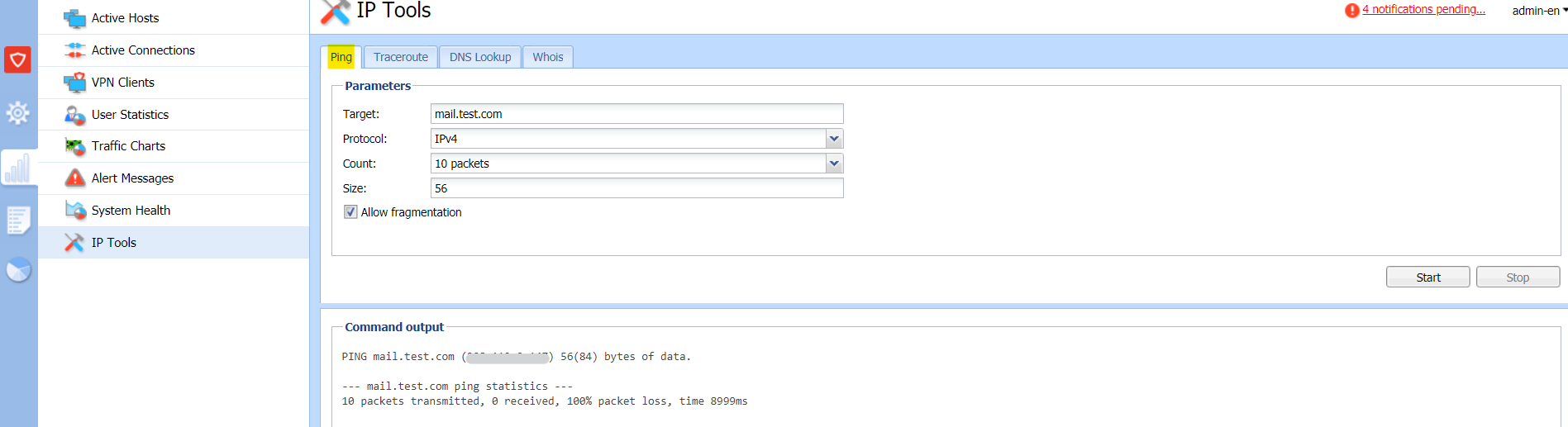
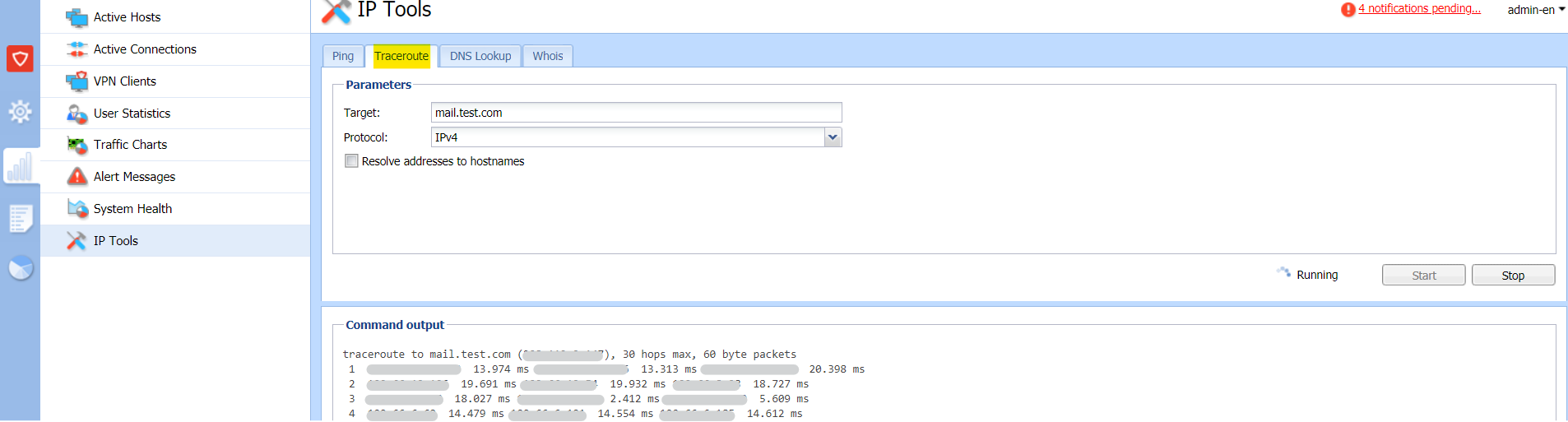
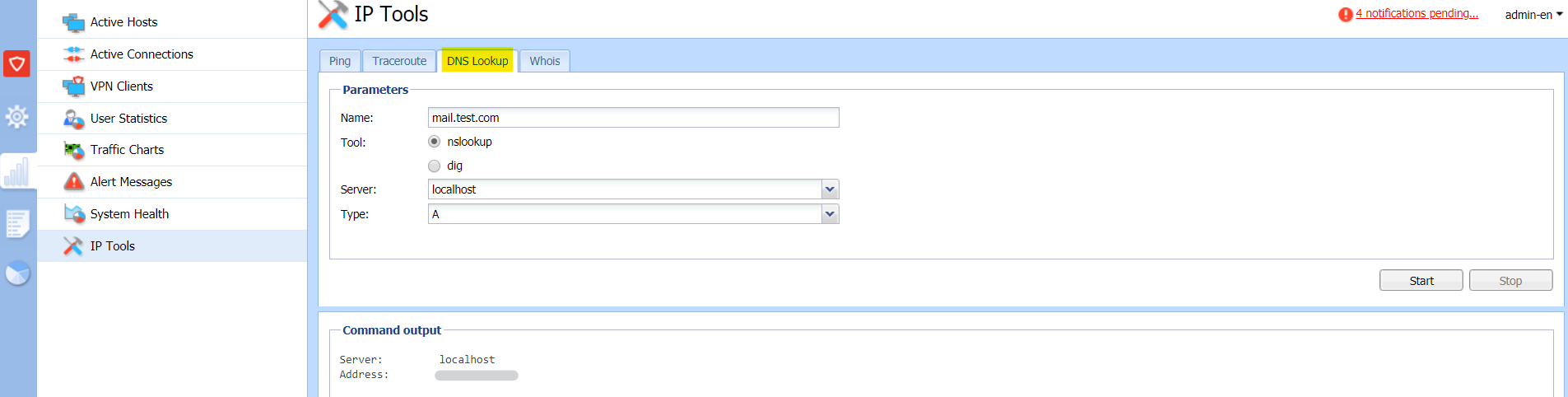
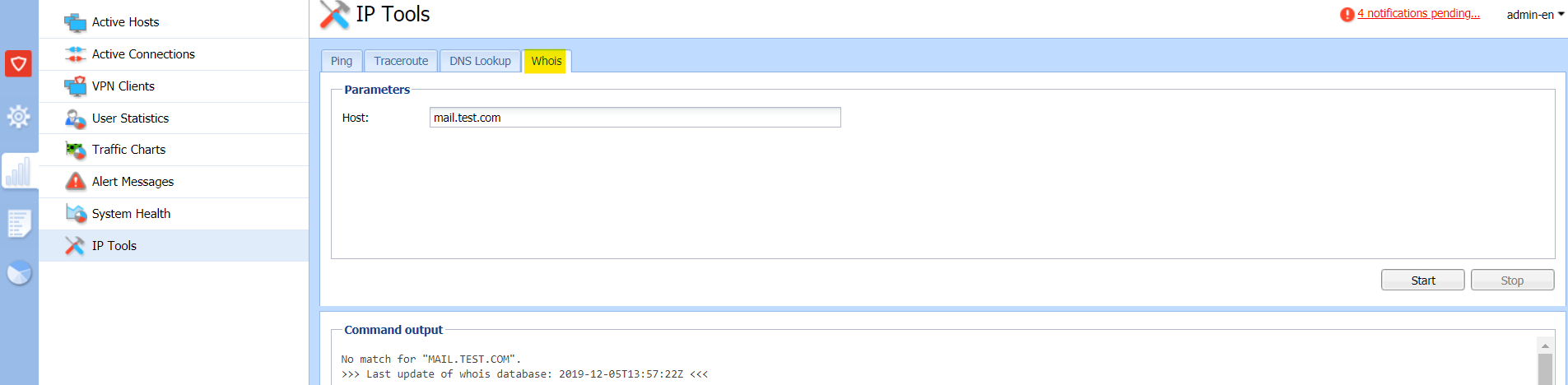
Priyanka Bhotika
Comments