Overview
Kerio Connect can be configured as a Virtual Machine (Linux-based) in the VMware environment. The default disk space setting is 8 GB, which might be not enough to run the system smoothly.
The partition size of a Debian virtual appliance can be expanded by adjusting partition size. Due to the risks associated with this operation, consider using a separate partition rather than increasing the size of an existing partition.
Prerequisites
SSH (root) access to Kerio Connect:
- Access Kerio Connect Virtual console.
- Enter the Administrator password. Default is kerio
- Navigate to SSH settings and choose SSH enabled.
Process
IMPORTANT: Use with extreme caution. Some of these commands are potentially destructive and may cause damage to the system. Backup the server before attempting the procedure below.
- Add a new disk drive to the virtual machine.
- For example, in the below screenshot, we are adding a 20 GB hard disk drive to a VMware appliance.
- For example, in the below screenshot, we are adding a 20 GB hard disk drive to a VMware appliance.
- Connect to the virtual machine console using the root account.
- View the list of mounted disks on the VM and take note of the label of the newly mounted hard drive.
- In the below screenshot, the newly added hard drive is labeled as sdc.
- In the below screenshot, the newly added hard drive is labeled as sdc.
- Create a new partition in LVM (Logical Volume Management) to use this additional space.
- To do this, run the command
fdisk /dev/<drive label>with replacing <drive label> with the label of the newly added drive. - For example, in this case, the command is:
fdisk /dev/sdc. - Note: Users may enter
fdisk -Lto show more detailed information about drives in the VM.
- To do this, run the command
- When prompted for Command (enter m for help) enter
nto add a new partition. - When prompted for Select (default p), enter
pwhich means primary.
- When prompted for Partition Number leave it in the default value of
1, to create the first partition. - Leave the First sector and Last sector values as default to create the first and last sectors of the disk.
- When prompted for Partition Number leave it in the default value of
- Change the type of partition by entering
twhen prompted for Command. - When prompted for Hex Code, enter
8eto select the Linux LVM. - Run
wwhen prompted for Command to write changes.
- Use the physical volume creator to initialize the disk for use. Use command
pvcreate /dev/<partition name>- For example, in this case, the command is: e
pvcreate /dev/sdc1
- For example, in this case, the command is: e
- Verify the attributes of the volume group by using the command
vgdisplayand taking note of the VG Name value.
- Extend the new path to the existing volume group using the command
vgextend <volume group name> /dev/<partition name>- For example, in this case, the command is:
vgextend debian-8-vg /dev/sdc1.
- For example, in this case, the command is:
- Run the
vgdisplaycommand once again and confirm that the VG size value has expanded by the size of the newly added drive.
- Run
pvscanto scan all disks for physical volumes.
- Extend the size of the logical volume by running the command
lvextend -l +100%FREE /dev/<volume group name>/root- Which for this example will become:
lvextend -l +100%FREE /dev/debian-8-vg/root
- Which for this example will become:
- Resize the file system by running
resize2fs /dev/<volume group name>/root- Which for this example will become:
resize2fs /dev/debian-8-vg/root. - This command is used for operations related to ext2/ext3/ext4 file system resizes.
- Which for this example will become:
Confirmation
Run the command df -h and confirm that the primary disk size has increased.
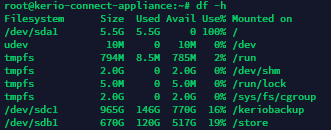
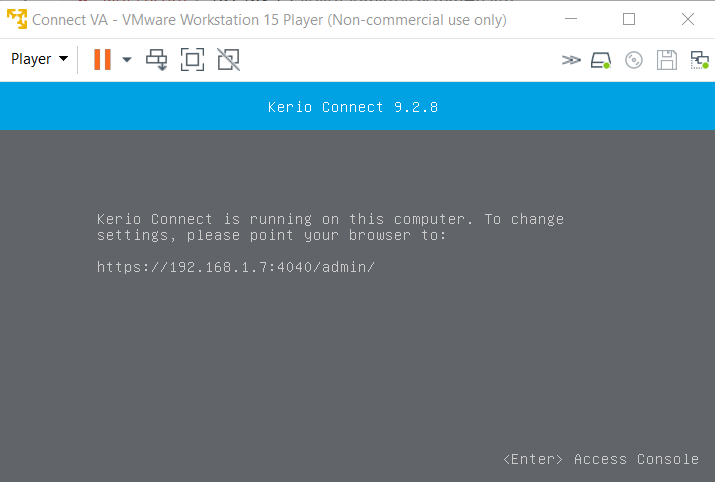
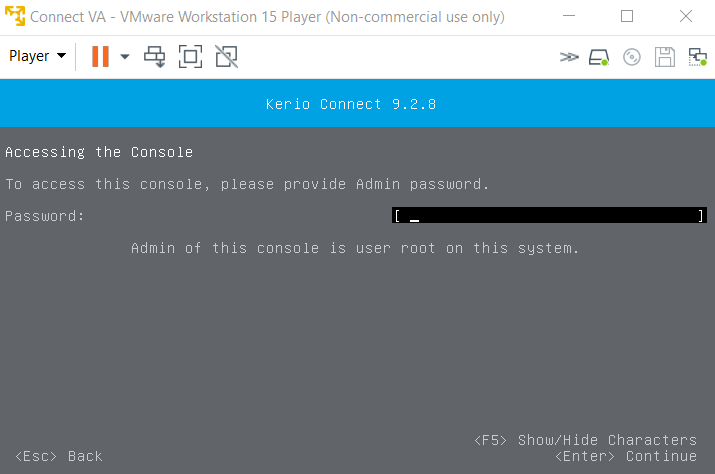
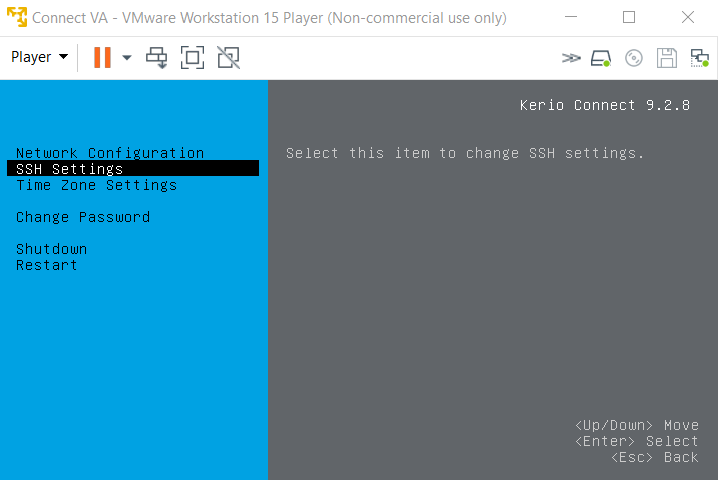
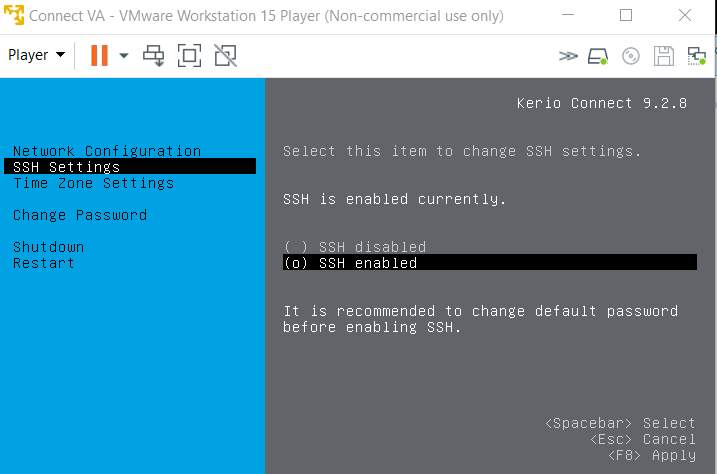
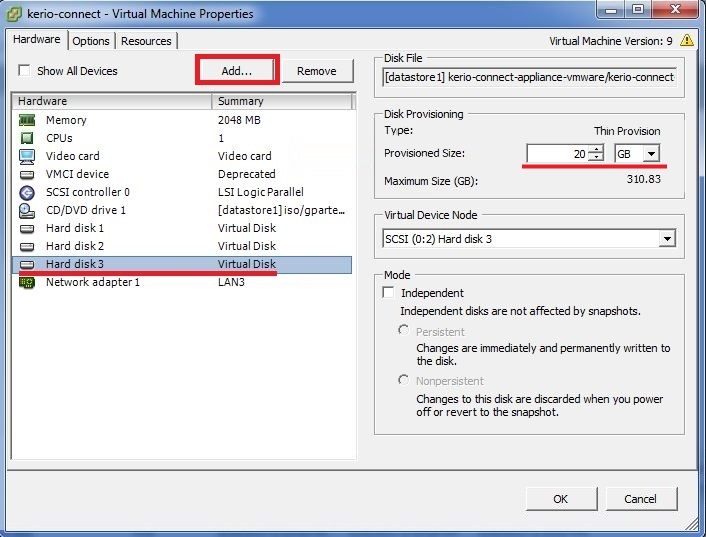
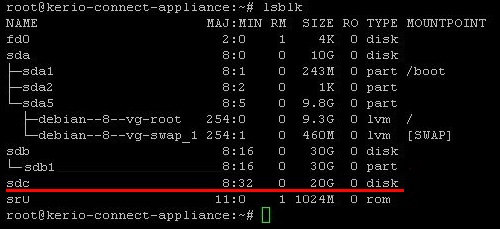
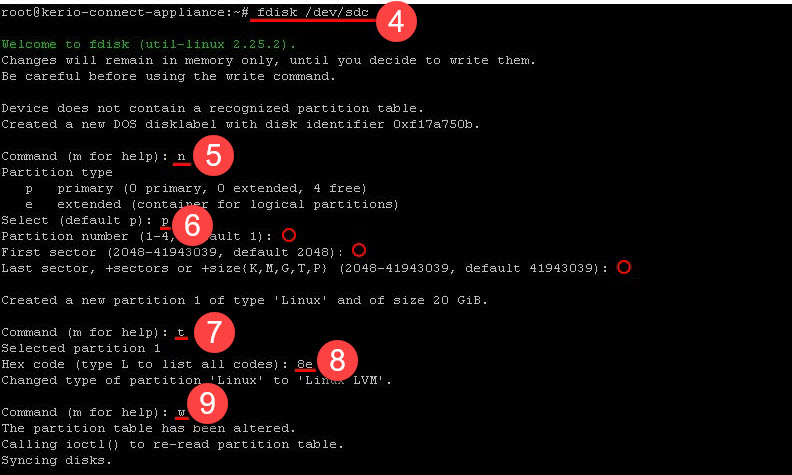

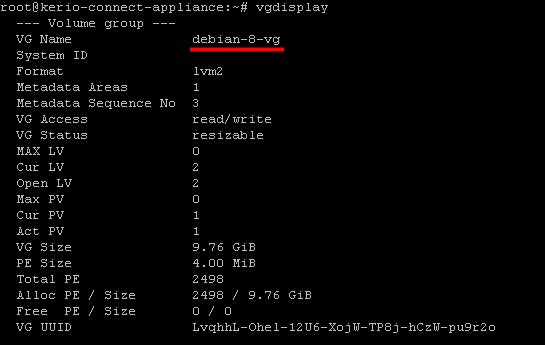
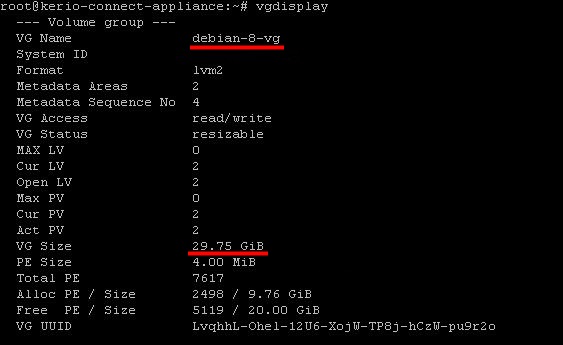


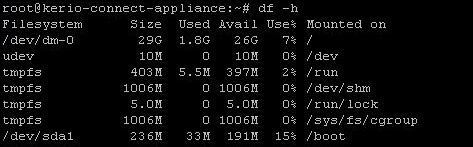
Priyanka Bhotika
Comments