Overview
After reviewing the logs for the Attachment Filtering policies as per the article How to determine why the Attachment Filtering Content Filter blocked or allowed a message, you may find errors such as shown below:
2020-02-23,16:22:19,154,1,"#00000d38","#000016c0","info ","Attachment Checking","Short Error Report [Triggered rule "CONTENT POLICY: Block most common image attachments (.jpg, etc.)"]"
2020-02-23,16:22:19,154,1,"#00000d38","#000016c0","info ","Attachment Checking","Long Error Report [File "img_1298.jpg" was blocked because of an extension related to the detected file type "JPG"]"
This article provides clarifications on the error message [File "filename.type" was blocked because of an extension related to the detected file type "TYPE"] and the steps to resolve the issue.
Information
File types that are not explicitly set in the Attachment Filtering policies are occasionally blocked due to file extension families. In the above example, while the image is ".jpg," ".jpeg" is found in the policy. Both are extensions for the common JPG image format. If either entry is configured within the Attachment Filtering policies, then both types are blocked.
Resolution
Similar file type entries from within the same family should be removed to allow the file type through the filter.
-
Navigate to MailEssentials Configuration > Content Filtering > Attachment Filtering.
-
Locate the rule referred to in the error found in your logs and click the name of the rule.
Note: In the example above, the triggered rule is "CONTENT POLICY: Block most common image attachments (.jpg, etc.)". -
Scroll to the Attachment blocking section as shown in the screenshot below and locate the problem extensions
-
Select the extension to remove and click Remove Selected, repeating until all extensions in the family of the problem type have been removed.
-
Click Apply.
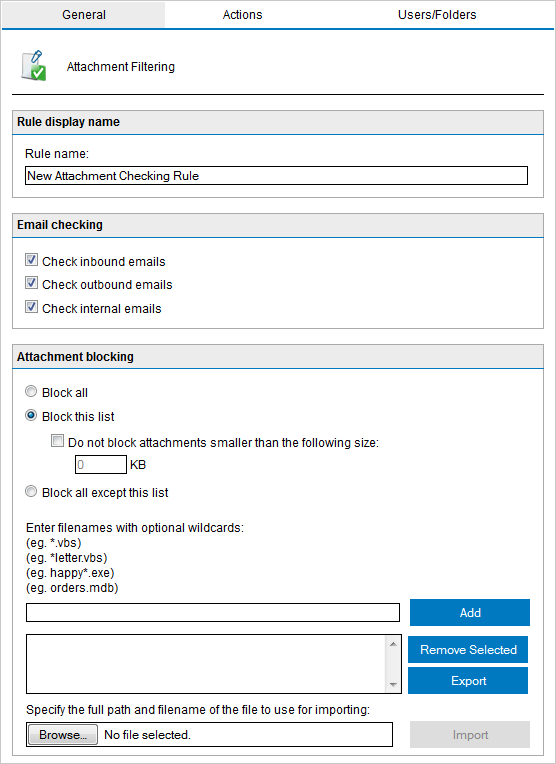
Priyanka Bhotika
Comments