Overview
This article will provide the process for installing the GFI Archiver Outlook Connector Plugin
Prerequisites
Outlook must be installed on the client device
Solution
Follow the steps below to download and install the Outlook Connector on an individual device
- Open GFI Archiver.
- Click Client Access tab.
- From Outlook Connector area, click Download for 32-bit Outlook or Download for 64-bit Outlook. The following file is downloaded to your machine depending on the version selected:
MAROC_32bitOutlook.exeMAROC_64bitOutlook.exe
Note: This file can also be copied from the Client Tools folder under the installation directory (Default is ..\Program Files\GFI\Archiver\Client Tools)
- The installation wizard should now start automatically. Click Run and follow the wizard to install.
- If the installation wizard does not start automatically, locate and double click the file downloaded in step 3 above.
- The URL needed during installation is the GFI Archiver Console URL where you downloaded the Outlook Connector tool from. (Default is http://hostname/Archiver/)
When Outlook Connector is installed, it automatically registers itself with Microsoft Outlook. Microsoft Outlook will attempt to connect to GFI Archiver using the URL specified during installation.
Testing
The Outlook Connector adds a section to toolbars, ribbons, and/or menus within Microsoft Outlook. To verify successful installation, check that the following buttons are now visible within Microsoft Outlook.
Additionally a new mailbox will be added in the Navigation pane as shown below.
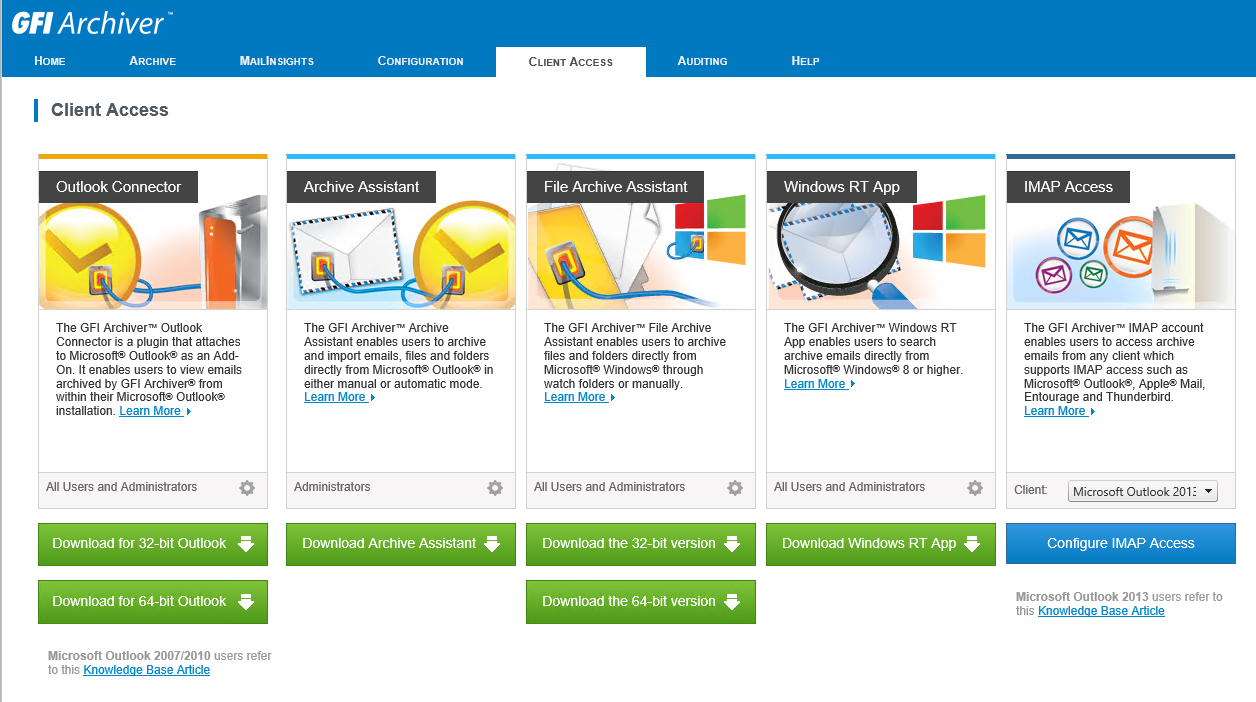
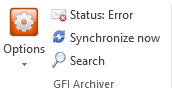
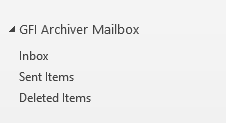
Priyanka Bhotika
Comments