Overview
When the Kerio VPN stopped working with no reason, a fresh install may be necessary to resolve the issue.
This article guides you on how to properly reinstall Kerio VPN. This also applies to any type of scenario that requires Kerio VPN reinstallation.
Information
Environment
Kerio VPN
Process
- Completely remove Kerio VPN Installation using KTUninstaller then restart the PC.
- Once the computer is up, make sure Routing and Remote Access is running from the Services.
- Go to Start > Run and type
services.msc.
- Go to Start > Run and type
- Disable Antivirus.
- Download the latest Kerio VPN client.
- Right-click on the Kerio VPN executable file and go to Properties.
- Check Unblock then click Apply and OK.
Sample Screenshot:
- Run the installer.
- To configure the Kerio VPN settings and know more about the process, please visit this article: Installing Kerio Control VPN Client
Confirmation
You should be able to successfully connect to Kerio VPN.
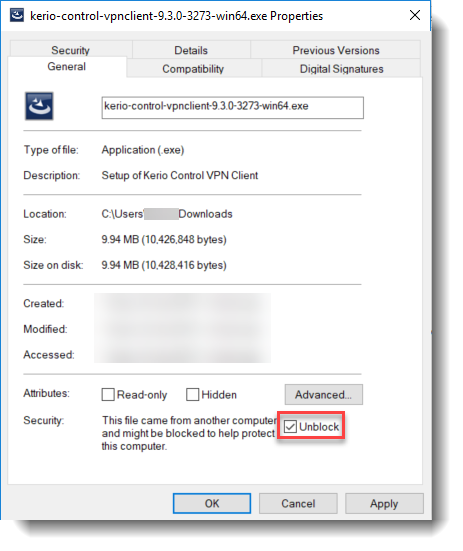
Priyanka Bhotika
Comments