Overview
This article describes the process of adding phones manually in Kerio Operator. In order to process this, you need to know the phone's hardware address and the type of phone.
Process
To add phones manually in Kerio Operator, follow these steps:
- In the Provisioned Phones section, click on Add. The Edit Phone window is displayed.
- Specify the HW (Hardware) address of the phone (MAC address of the network card in the phone). The address may lack the colons. Once you save it, the colons will be added automatically.
- Select the hardware Phone type. Special configuration scripts are created according to the phone type.
- (Optional) Set a label of the phone. For example, the name of your company.
- Assign the phone user or users who will use it.
Note: If you do not know to which person the extension will be assigned, check the option Generate new extension number and the extension will be assigned automatically. Phones without extensions assigned cannot be provisioned.
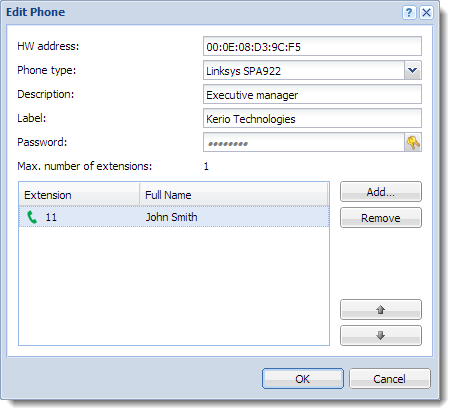
Priyanka Bhotika
Comments