Overview
You can display your company logo on hardware phones supported by Kerio Operator. The Kerio Operator logo is set by default, and you can change it as per your company logo.
This article describes the process of displaying your company logo on provisioned phones.
Prerequisites
- Company logo: Each phone firmware needs a logo in a different format. For further details refer to Determining the Logo Parameters for Phone Firmwares.
- Phones must be provisioned.
Process
Follow the steps mentioned below to add your company logo to provisioned phones:
-
In the administration interface, navigate to Provisioned Phones.
-
Click Advanced.
-
Select Logos.
-
Find the type of logo for your phone and click Edit.
-
Click Upload File and upload your logo.
- Close the dialog.
-
In Provisioned Phones, click Provisioning Settings.
-
In the Phone Provisioning Settings dialog, select Display logo on the screen.
-
Save the settings.
-
Restart all phones manually.
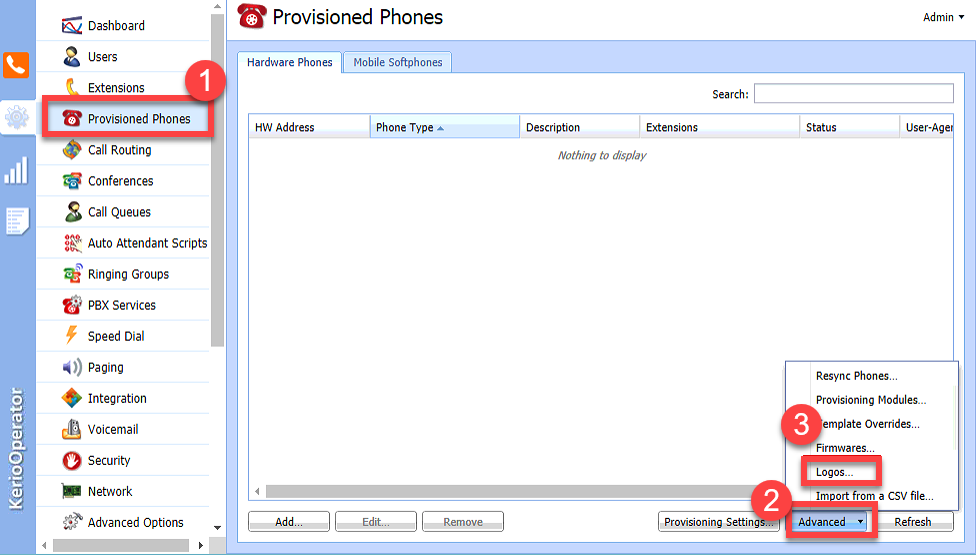
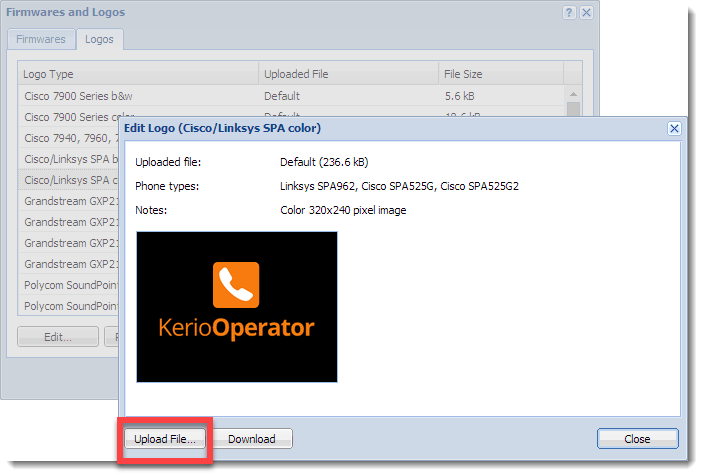
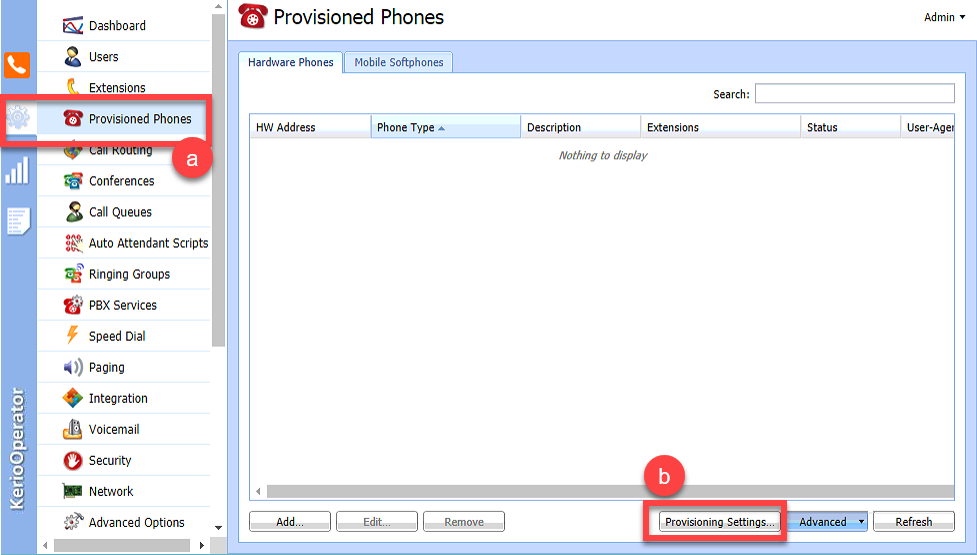
Priyanka Bhotika
Comments