Overview
This article describes the process to create an account on the GFI Support Portal in order to submit service requests or get ticket updates.
Note: If you are using the GFI Support Portal for the first time or you have used the older Support portal before the migration in 2018, you will need to create a new account.
Prerequisites
A working email account is required
Solution
- Navigate to
the GFI Support Portal. - At the top-right corner of the screen, click Submit a Request or Sign In.
- On the Sign In page, Click the Sign up link.
- Enter your name, email, check the "I am not a robot" check box and select Sign up.
- A box will appear stating sign up is complete and to check your email for a verification link.
- Check your email account for a verification email to access the support portal. Select the link in the email.
- Once the link is selected the box in the screenshot below will appear. Enter your email address and type your password you will use to access the GFI Support Portal and select Set Password.
Confirmation
Once complete, you will be signed in to the GFI Support Portal and the user name you selected in step 4 will be displayed in the upper right corner where the sign in button was. You will now be able to create a support ticket.
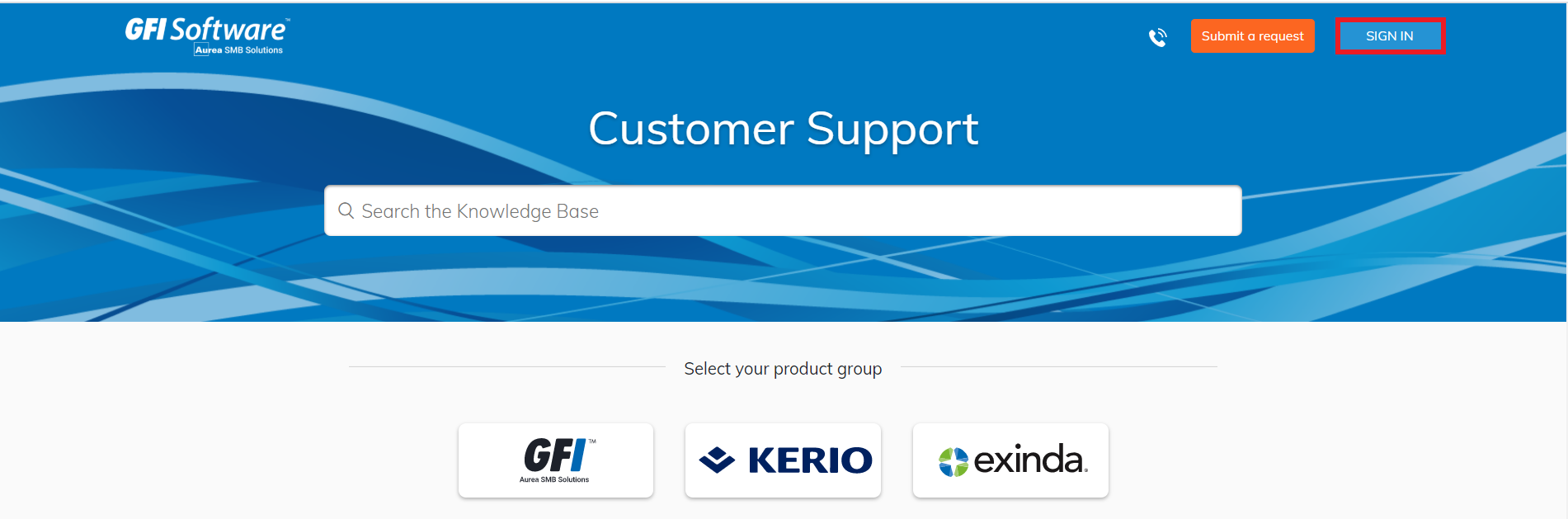
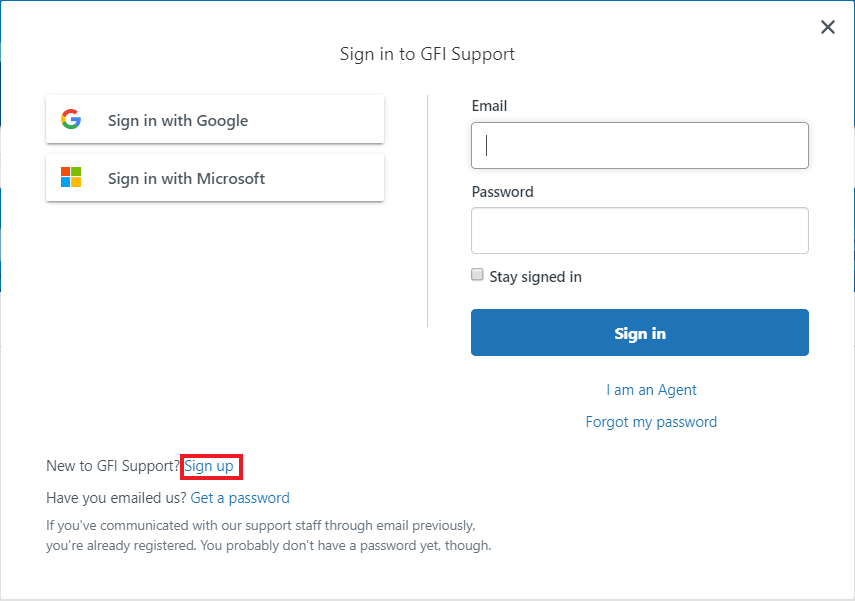
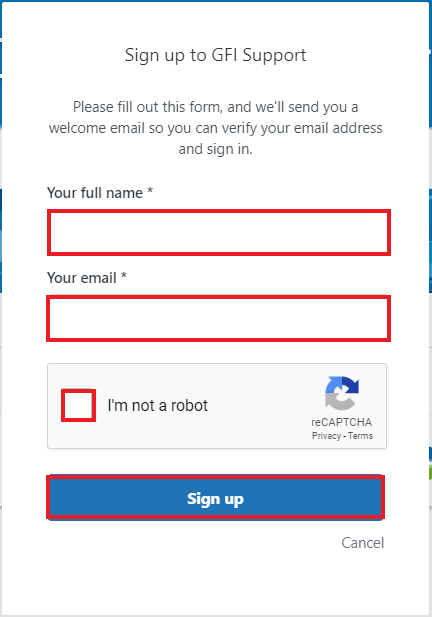
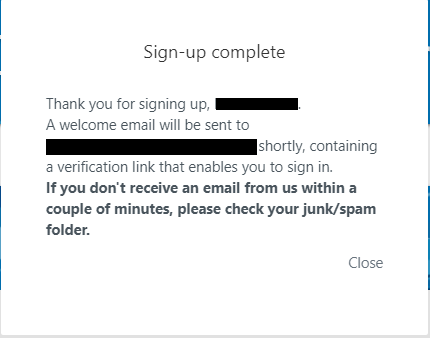
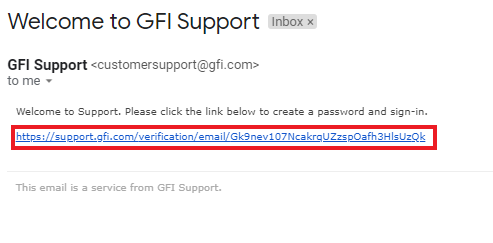
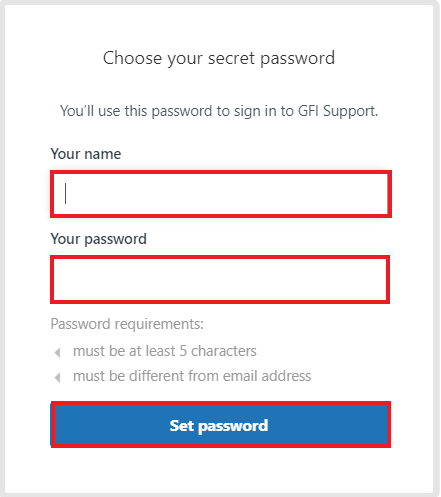
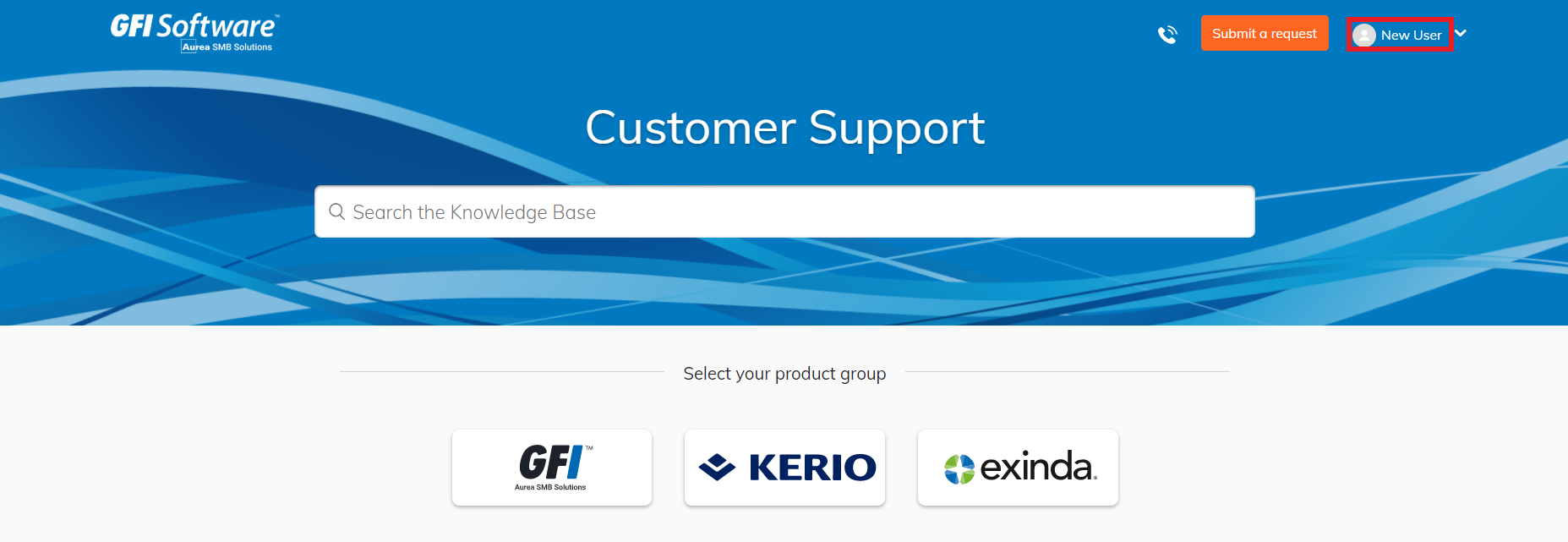
Priyanka Bhotika
Comments