Overview
When adding invitees to an event, you may face an issue that Outlook returns no information about the availability of the selected contact. The free/busy information has a built-in limitation for synchronizing contact's availability.
Information
By default, Kerio Connect returns the free/busy data for a two month period. This is due to security reasons as requesting that the whole calendar free/busy information be available all the time may cause performance issues on the server.
The default interval can be configured in the Kerio Connect configuration file (mailserver.cfg) by changing the following variable:
<variable name="OutlookFreeBusyInterval">2</variable>
The default location of the mailserver.cfg file is:
- Windows:
C:\Program Files\Kerio\MailServer - Mac:
/usr/local/kerio/mailserver - Linux:
/opt/kerio/mailserver
Solution
Depending on the Outlook version, there may be multiple potential reasons for this issue. Each possible reason, including its solution, is described below:
- The user has never logged in - Before any free/busy information is available, the user must have at least a calendar. A calendar will not be created until a user logs into their account.
- The Publish at location option has been enabled in the Calendar settings - In all Outlook versions, the option to publish free/busy information must be unchecked. By default, this option is disabled. This option is located under File > Options > Calendar > Free/Busy Options. Make sure the search location is set to publicly available (external) Kerio Connect address. Also, consider checking Firewall/UTM configuration to eliminate the synchronization blocking problems.
-
The Outlook application is using cached browser information - The Outlook Free/Busy feature uses HTTP and therefore utilizes information cached by Internet Explorer. Hence, you need to clear the offline cache from the Registry Editor. Based on the Outlook version, identify the Outlook Temporary Folder (OLK) and remove its content:
- Outlook 2007:
HKEY_CURRENT_USER\Software\Microsoft\Office\12.0\Outlook\Security - Outlook 2010:
HKEY_CURRENT_USER\Software\Microsoft\Office\14.0\Outlook\Security - Outlook 2013:
HKEY_CURRENT_USER\Software\Microsoft\Office\15.0\Outlook\Security - Outlook 2016:
HKEY_CURRENT_USER\Software\Microsoft\Office\16.0\Outlook\Security
Note: For more information, please refer to the article Find the MS Outlook Temporary OLK folder.
- Outlook 2007:
- The Microsoft Web Publishing Wizard is not installed (Outlook 2000 only) - In Outlook 2000, it is necessary to download and install the Microsoft Web Publishing Wizard.
- The Internet Explorer settings are incorrect - In Internet Explorer, navigate to Tools > Internet Options > Advanced. In the Security section, uncheck the Do not save encrypted pages to disk option.
When this option is enabled, the .ics files cannot be downloaded via HTTPS.
Confirmation
Once the reason for not having free/busy information is resolved, check the free/busy service again; the correct status should be reflected.
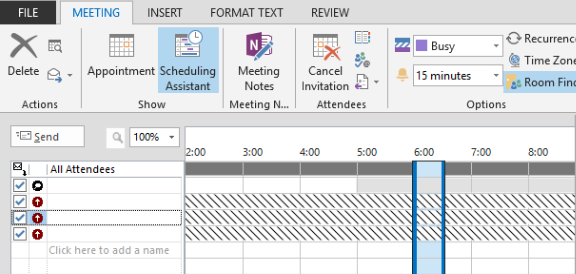
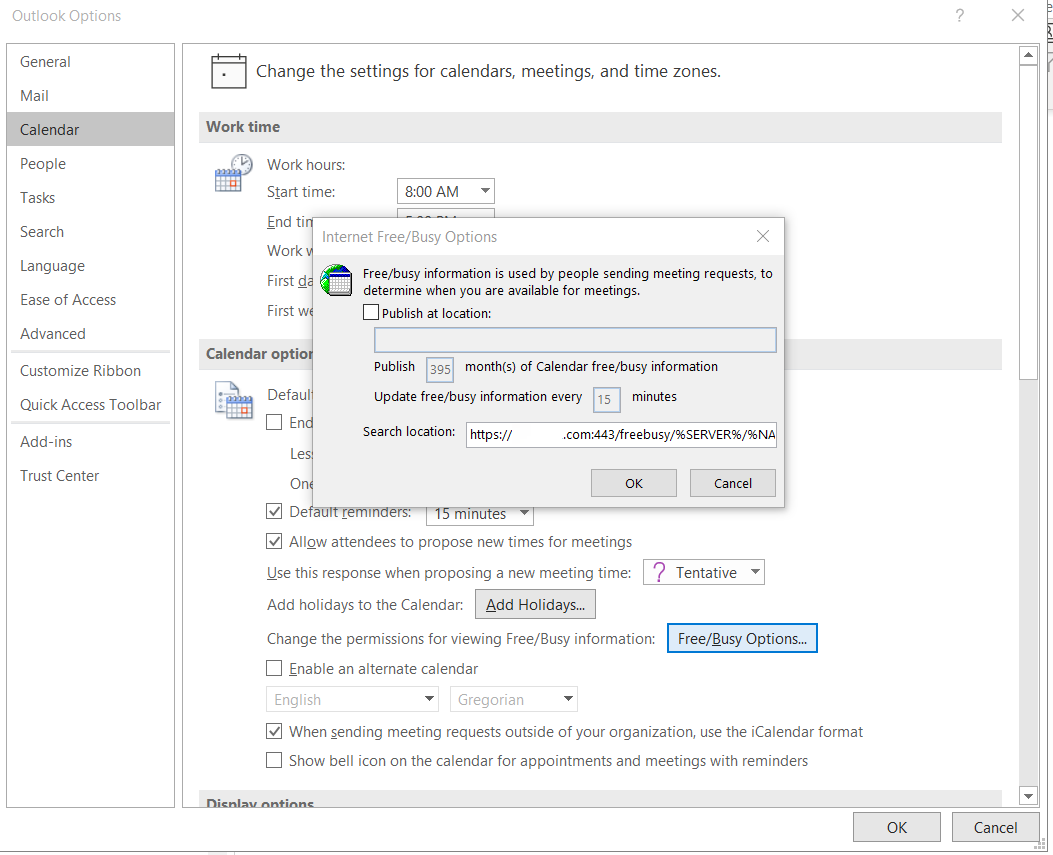

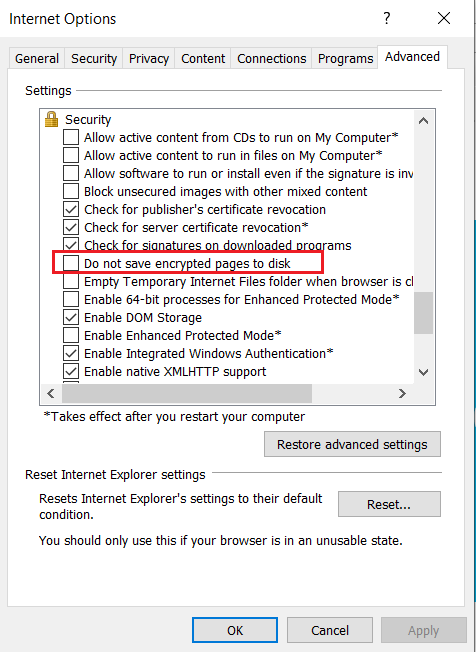
Priyanka Bhotika
Comments