Overview
When the Archive Assistant is deployed on a client machine for the first time, the new user is detected by GFI Archiver and added to the detected user list in the Import Emails page.
The Administrator needs to manually assign import settings to every new user for automatic import of emails and calendar items from the user's mailboxes.
Process
Open GFI Archiver and follow these steps:
- Go to Configuration > Archive Assistant.
- Update Default Import Settings if needed.
- Review the summary of Default Import Settings.
- In the detected user list, click to highlight the new user.
- Select one of the following Import options:
Option
Description
Continue Importing
Click to resume a paused import process.
Pause Importing
Highlight a user from the list of detected users and click Pause Importing to temporarily stop an import process.
For example, use this option when performing maintenance on your mail server.
Re-Import
This option is used when an import process is not completely successful.
GFI Archiver uses Single Instance Storage, a method that ensures no duplicate emails are archived within the Archive Stores.
Delete
Select a user from the detected user list and click to delete.
Use Default Settings
Click to assign the Default Import Settings to the selected user.
Customize Settings
If you want to assign a set of different settings to a particular user, select Customize Settings and define the settings as described in the Default Import Settings.
- The settings will be applied to newly added users, and their mailbox will be imported to the new client machine.
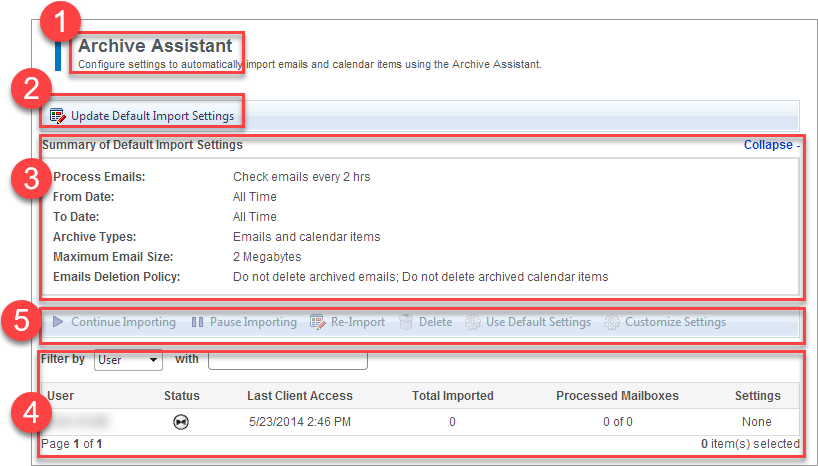
Priyanka Bhotika
Comments