Overview
GFI Faxmaker may need to be reinstalled on occasions when the installer used was not unblocked when originally or a virus or an issue with hardware. This article gives instructions for removing and installing FaxMaker.
Solution
The steps below will give direction for uninstalling and then reinstalling FaxMaker.
- Verify that UAC is disabled. If using Server 2012 use this TechNet article. This will most likely require a server reboot.
- Verify that you have the correct AntiVirus exclusions set. The antivirus exclusions are near the end of the article.
-
Back up the GFI FaxMaker configuration.
- Uninstall FaxMaker from Control Panel > Programs and Features.
- Open Regedit.exe ( Start > Run > regedit.exe)
- Navigate to the following location in regedit.exe and delete the following path:
HKEY_LOCAL_MACHINE\Software\Wow6432node\GFI Fax and Voice 64bit
HKEY_LOCAL_MACHINE\Software\GFI Fax and Voice 32bit
- Rename the C:\Program Files(x86)\GFI\FaxMaker (default location) folder to FaxMakerold.
Depending on your specific configuration, you may need to reboot the server before renaming if any other services or applications are in use which use FaxMaker.
- Reboot the server.
- Install FaxMaker following the steps in the Installing FaxMaker article.
Confirmation
- Go to the GFI FaxMaker Monitor and ensure that fax lines are present and initialized.
- Select Start > Programs > GFI FaxMaker Web Interface
- Login to the FaxMaker Web Interface
- Select the Monitor tab and verify lines are in place and initialized.
- Select Start > Programs > GFI FaxMaker Web Interface
- Test the functionality of GFI FaxMaker by sending and receiving test fax.
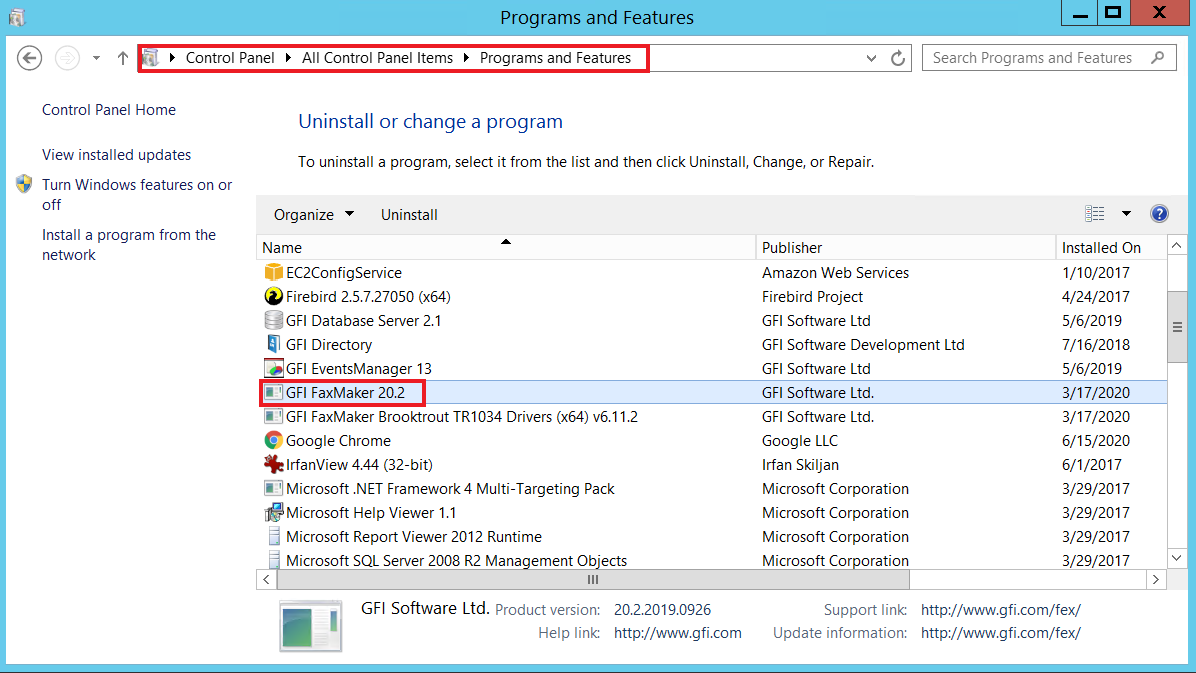
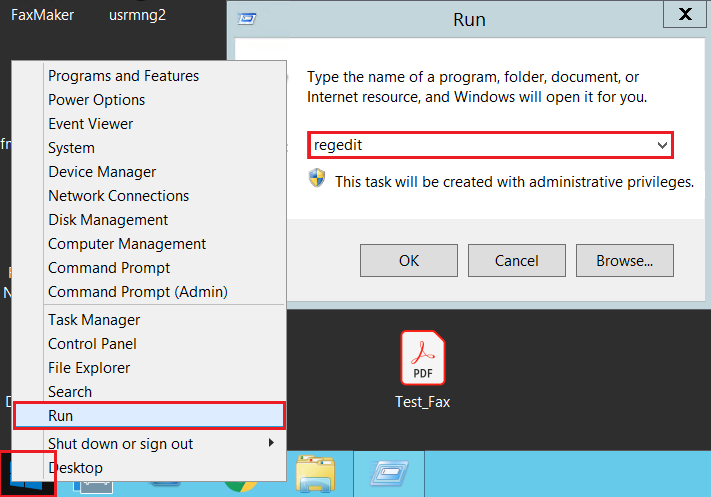
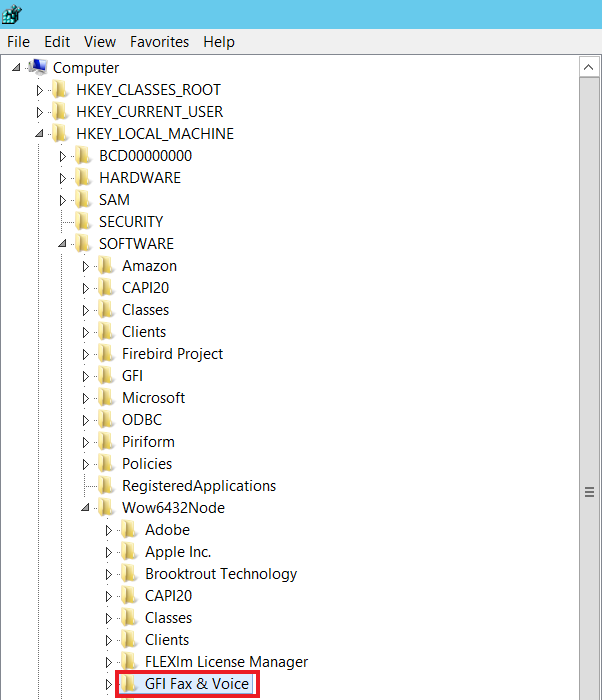
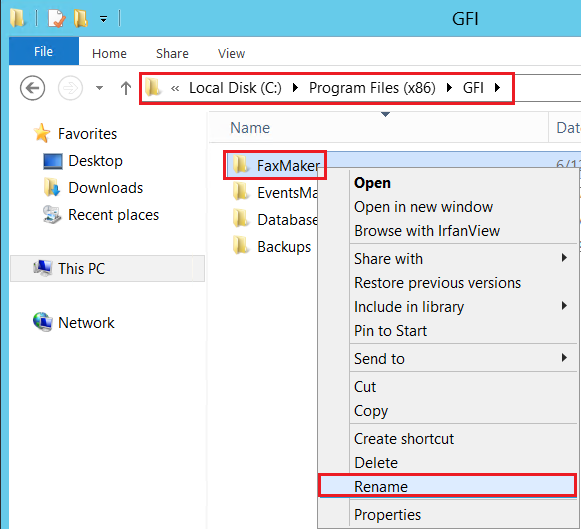
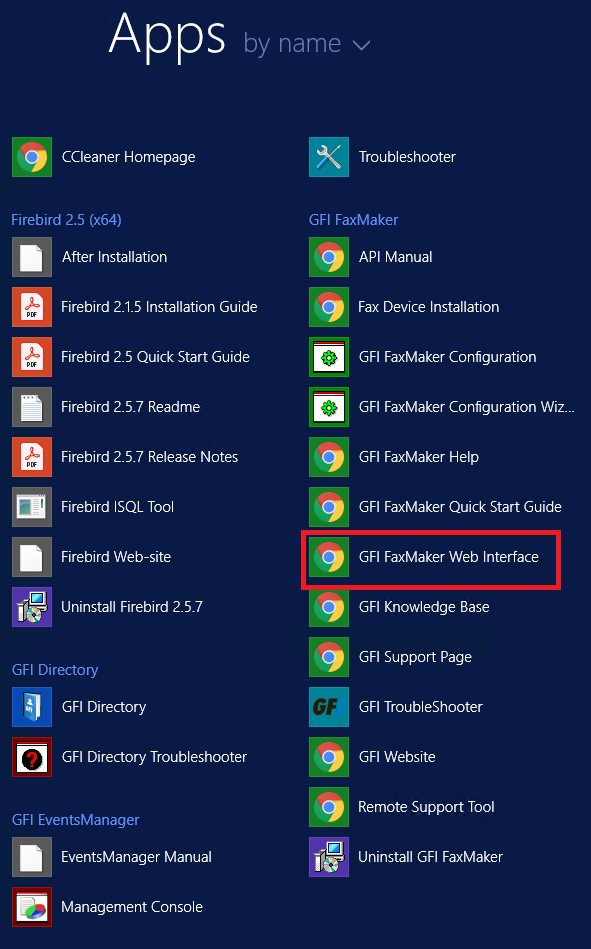
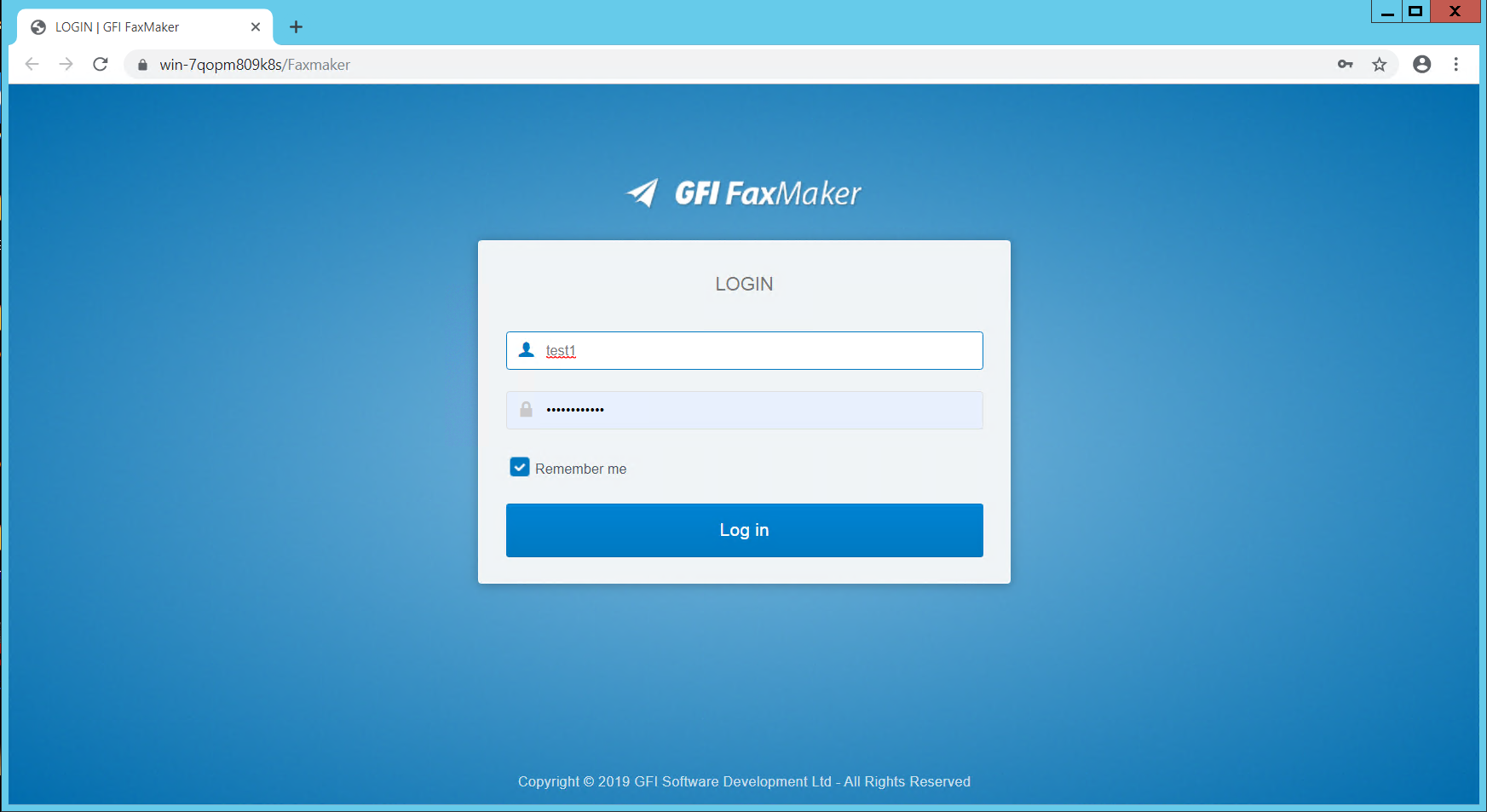
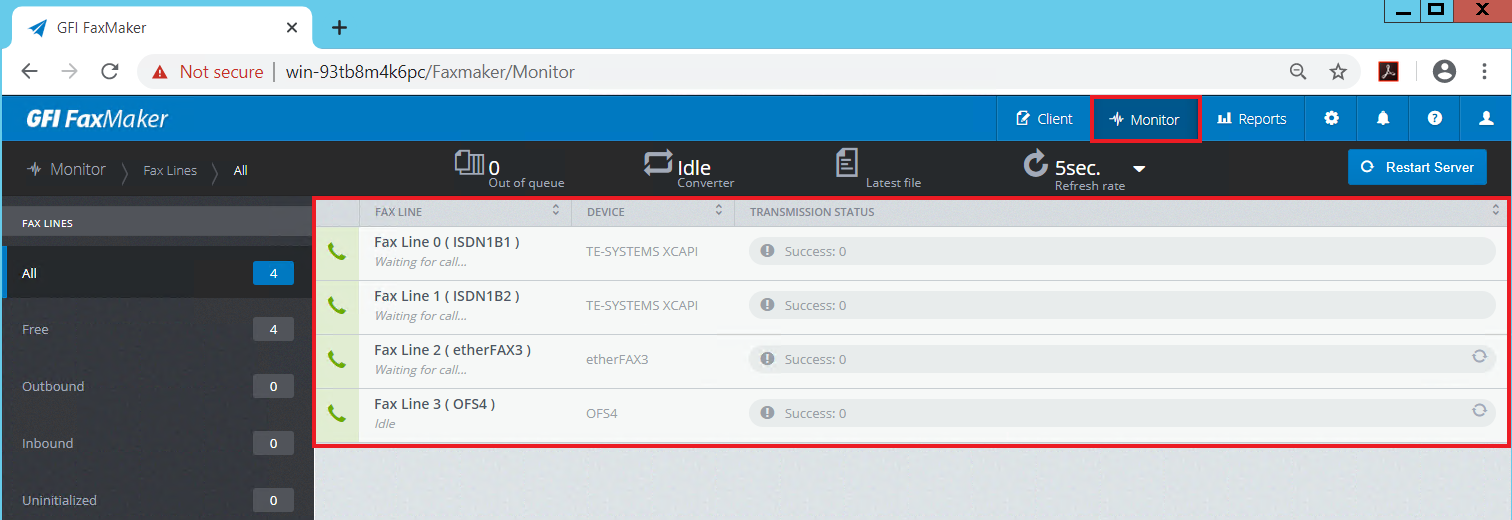
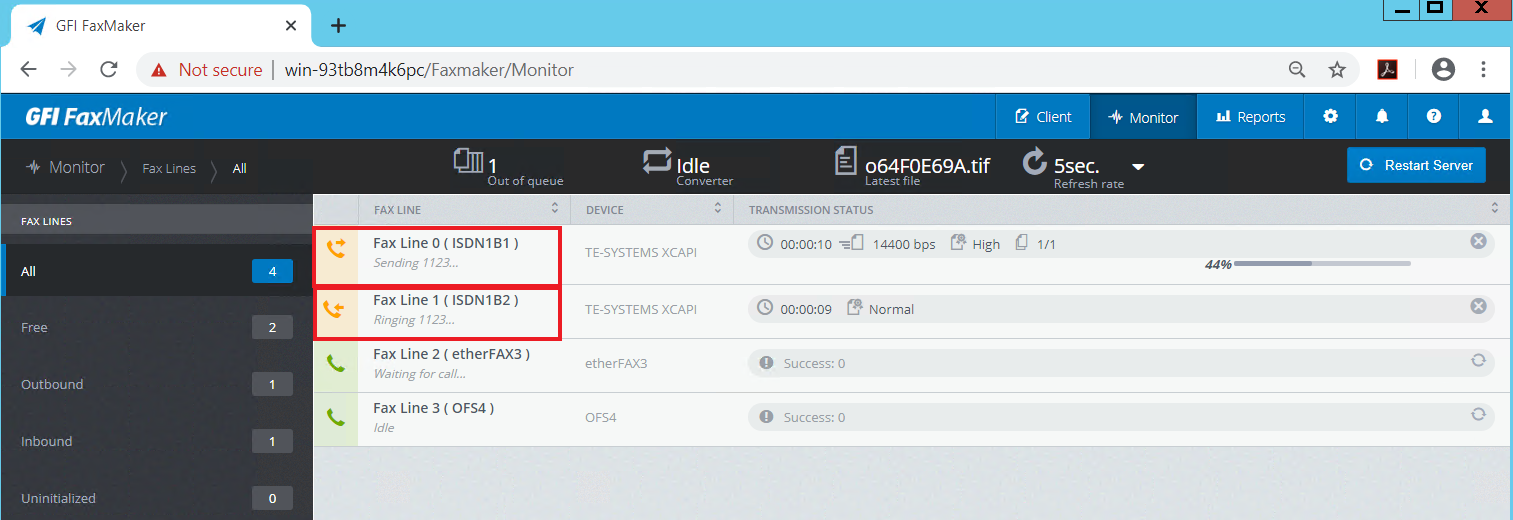
Priyanka Bhotika
Comments