Overview
Kerio Connect has a feature to configure some users or groups only to allow emails from their own domain. Once the user or group restriction is applied the user won't be able to send/receive emails outside of their domain. This may apply to some departments that only need to communicate internally.
Prerequisites
Admin access to Kerio Connect Administration UI
Solution
To enable user-specific restrictions:
-
Open Accounts > Users.
-
Double-click on the intended user(s) and open the Messages tab.
-
Enable the checkbox This user can send/receive messages to/from his/her own domain only and click OK.
- Such modification will trigger a change in users.cfg file. Another Authorization variable is added with kms.own.domain.only value.
To enable group-specific restrictions:
-
Open Accounts > Groups and Add a group. Click Edit to change the existing group.
-
In the Users tab, add the intended users to a group and click OK. You can also go to Accounts > Users and select a group in the user's settings.
-
In the Rights tab, enable the checkbox Members of this group can send/receive messages to/from its own domain only and click OK.
- Such modification creates a new entry in the users.cfg file. The variable Authorization in Group list is set to kms.own.domain.only, similar to per-user configuration.
Confirmation
A specific user or group can send/receive messages to/from its own domain only.
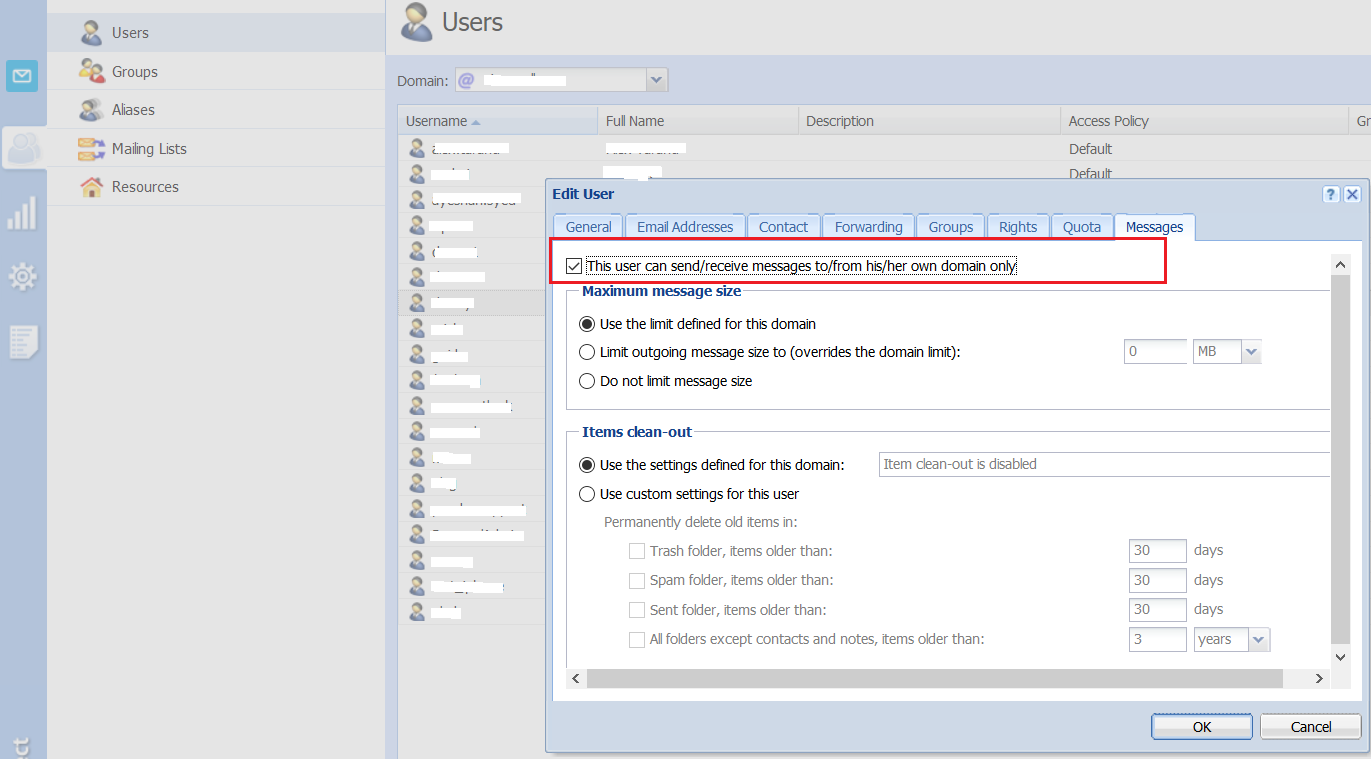
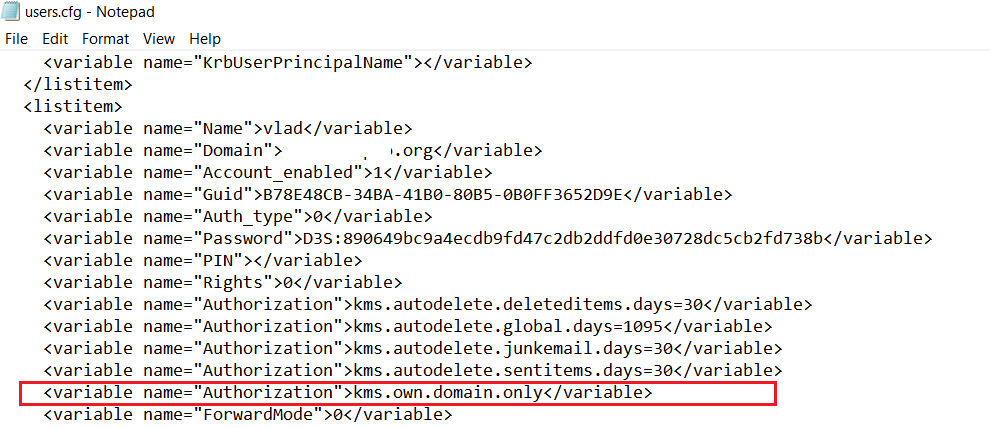
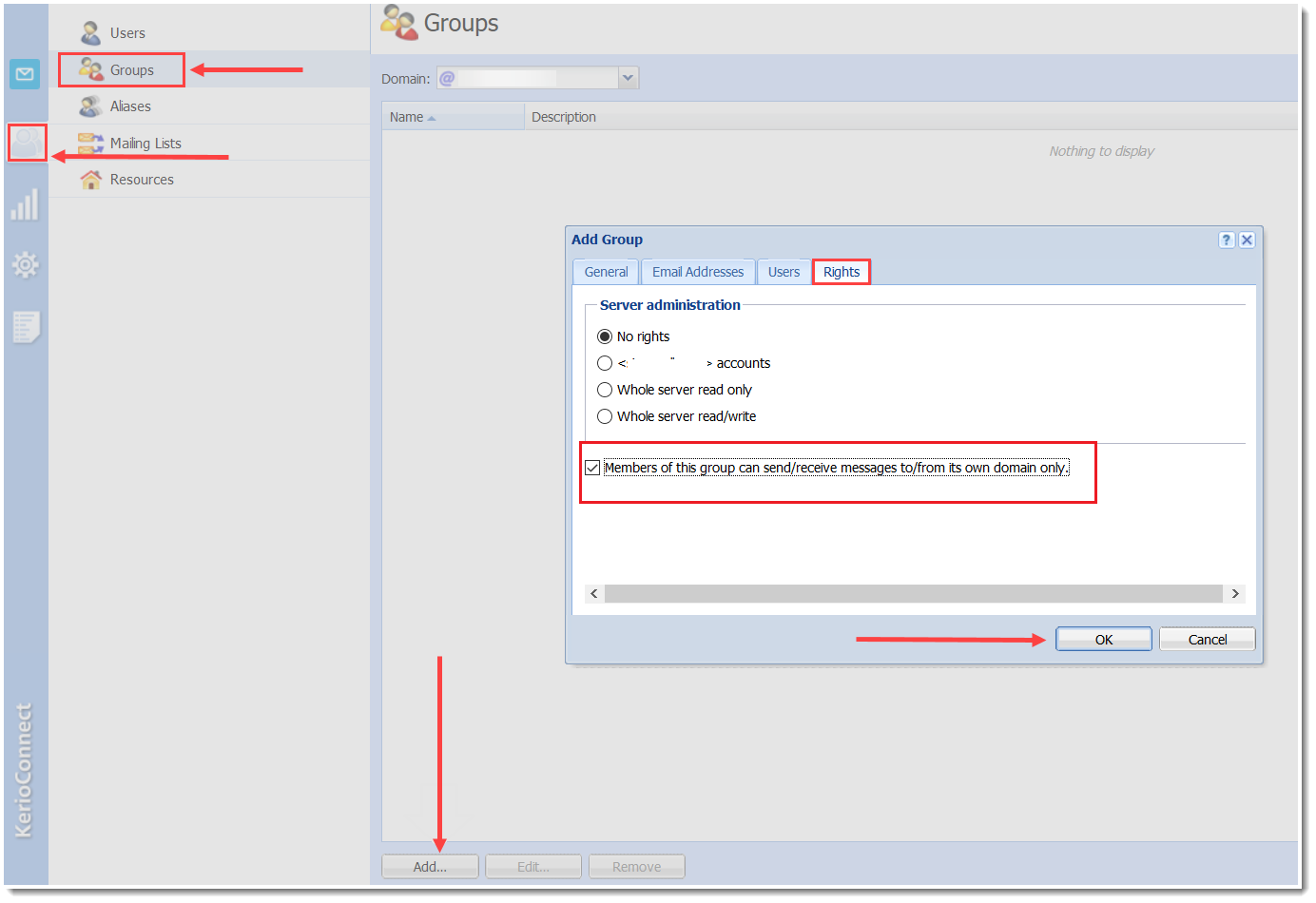
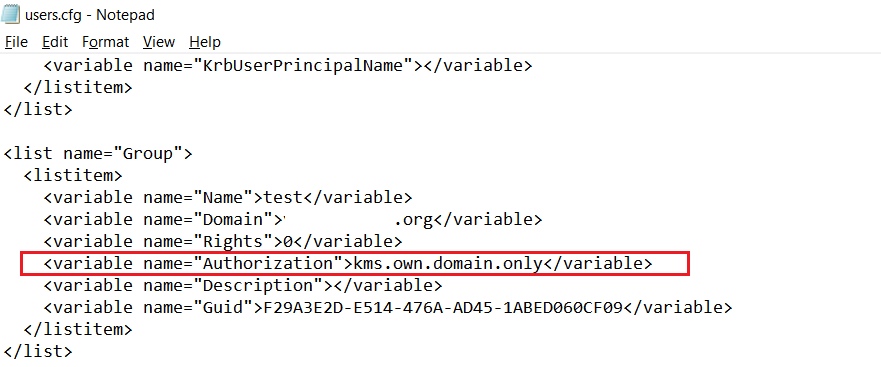
Priyanka Bhotika
Comments