Overview
Kerio Connect Antivirus updates fail to download due to plugin issues or the SSL certificate not being verified. When the plugin update fails, the following message appears in the Debug log (when the Antivirus Checking option is enabled)
Bitdefender_plugin: Failed to verify SSL certificate
Also in this scenario, the following entries appear in Error/Warning logs:
[27/Oct/2019 22:02:12] AntivirusModule.cpp: Antivirus Server error(0): Cannot find update location: SSL certificate problem: self signed certificate in certificate chain. Download failed.
[27/Oct/2019 22:02:23] AntivirusModule.cpp: Antivirus Server error(0): Cannot find update location: SSL certificate problem: self signed certificate in certificate chain. Download failed.
[27/Oct/2019 22:02:13] AntivirusModule.cpp: Antivirus update failed: Cannot find update location: SSL certificate problem: self signed certificate in certificate chain. Download failed.
This article provides instructions on how to update Bitdefender when you receive the above error messages.
Prerequisites
Admin access to Kerio Connect server
Resolution
Check any firewall rules that could be preventing HTTPS connections. If this does not fix the issue, temporarily disable the certificate validation of the update server by following the steps below:
-
Browse to the Store Directory location, depending on your OS.
-
Open the
mailserver.cfgfile in a text editor (open as Admin). -
Search for
ValidateUpdateServerin themailserver.cfgfile. -
Set the value of
ValidateUpdateServerto0, as shown in the image below, and save the file.
- Restart Kerio Connect and update the Antivirus.
Validation
The Kerio Connect Antivirus update will be completed successfully.
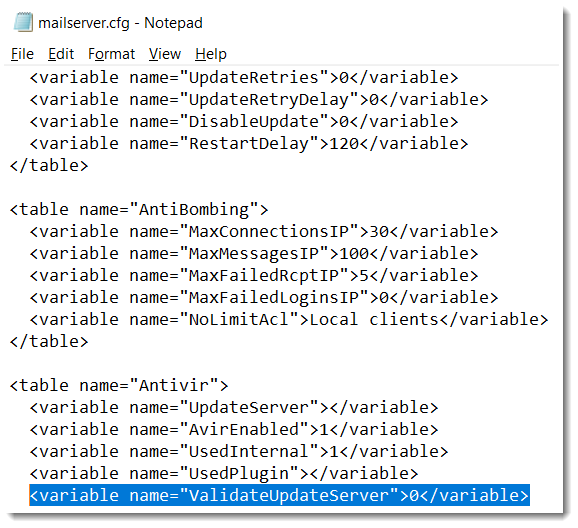
Priyanka Bhotika
Comments